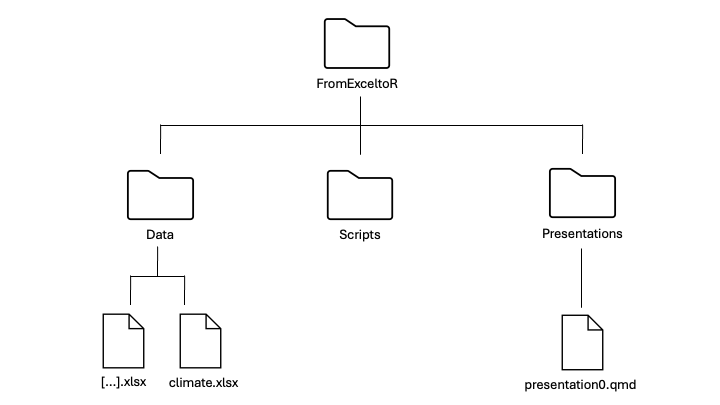Exercise 1A: Introduction to R
Before diving into the hands-on exercises, it’s important to get your files organized so everything runs smoothly. In coding, we refer to folders as directories, and we often describe their structure using a file tree — a visual or written outline that shows how files and folders are arranged. Setting up a clear file tree will save you time and frustration later. This short setup will make sure all your data, presentations, and scripts are easy to find and ready to use. Follow the steps below carefully — they’ll help you stay organized throughout the course.
File tree
Make a new directory for this course called FromExceltoR.
Go to course website and to the Data tab. Press the DOWNLOAD DATA button.
Move the Data folder to your FromExceltoR directory and unzip it.
Download the presentations via the DOWNLOAD PRESENTATIONS button and move it to your FromExceltoR directory and unzip it, just like you did with the Data folder.
Under your FromExceltoR directory, make a new directory for your scripts called Scripts.
Make sure your file tree looks like this: